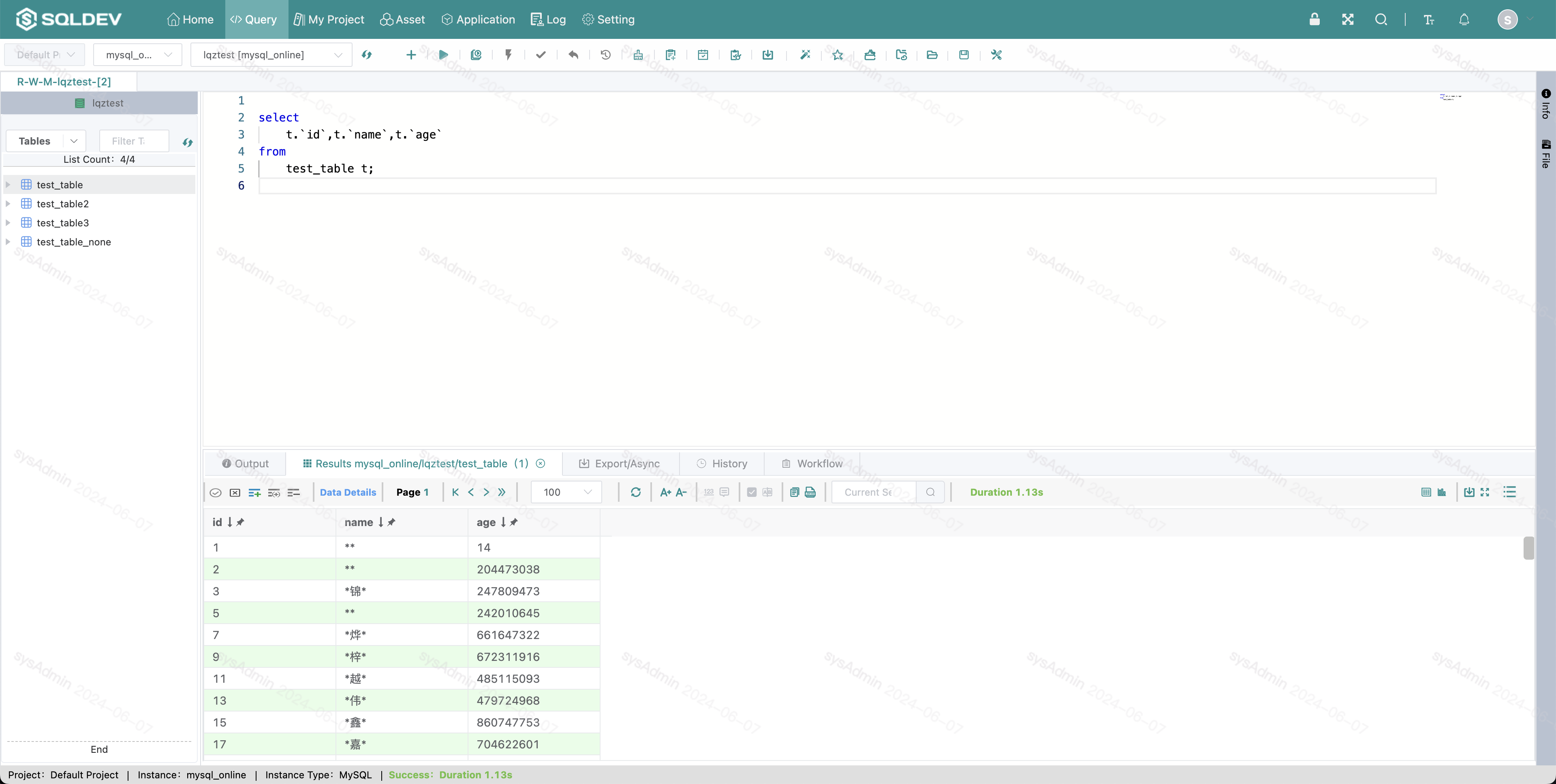# Roles
The role here, which is the role in the project, requires administrator status, go to project management and select menu [Permissions-->Permissions Settings].
# 1. Go to role setting
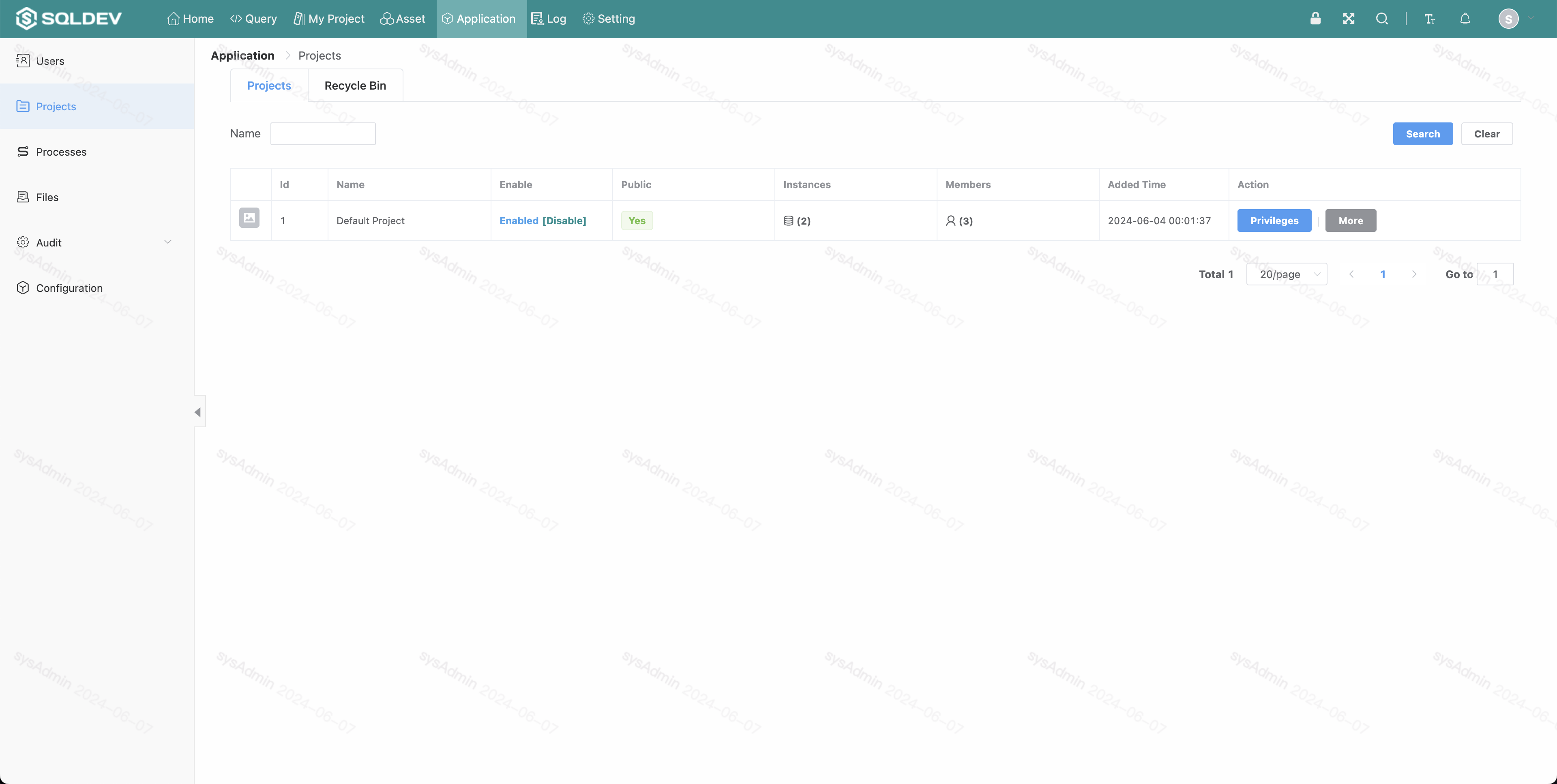
# 2. Create roles
Create a role in the project role settings
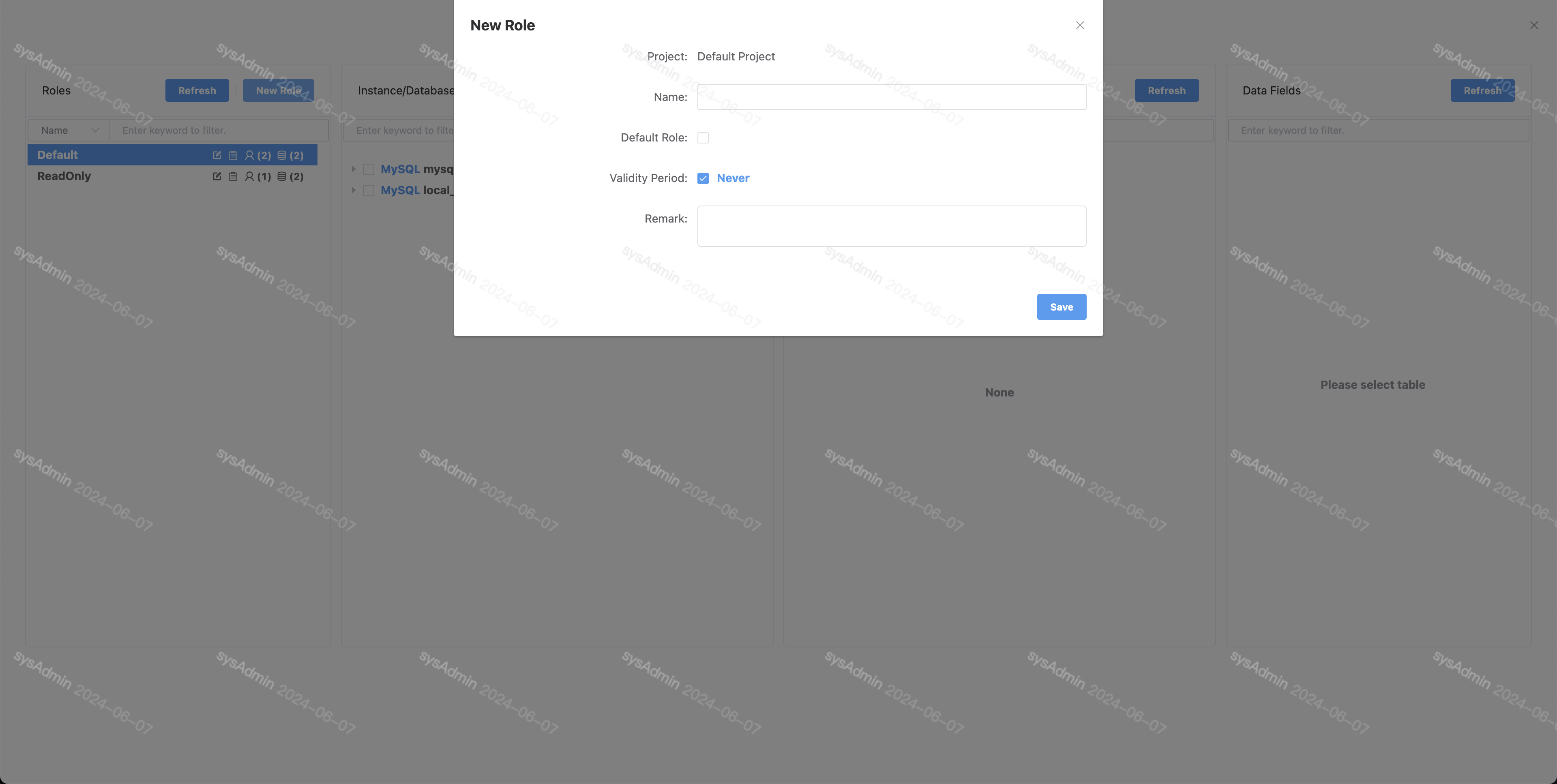
# 3. Role association/removal of users
Click the user icon of the role to associate the user to the role in the popup window
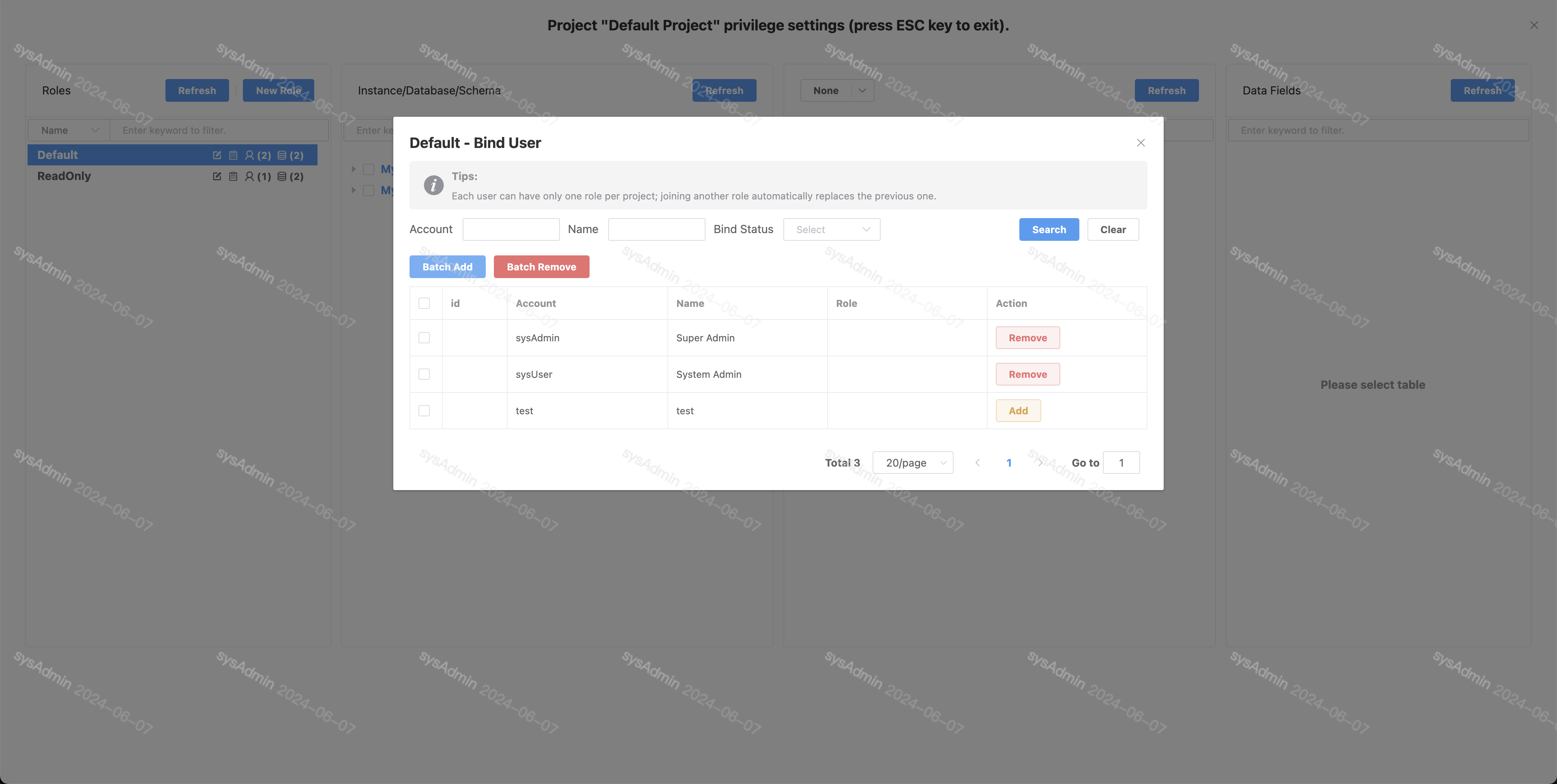
# 4. Role association/removal of data source
Click the role's database icon to associate the database to the current role in a popup window.
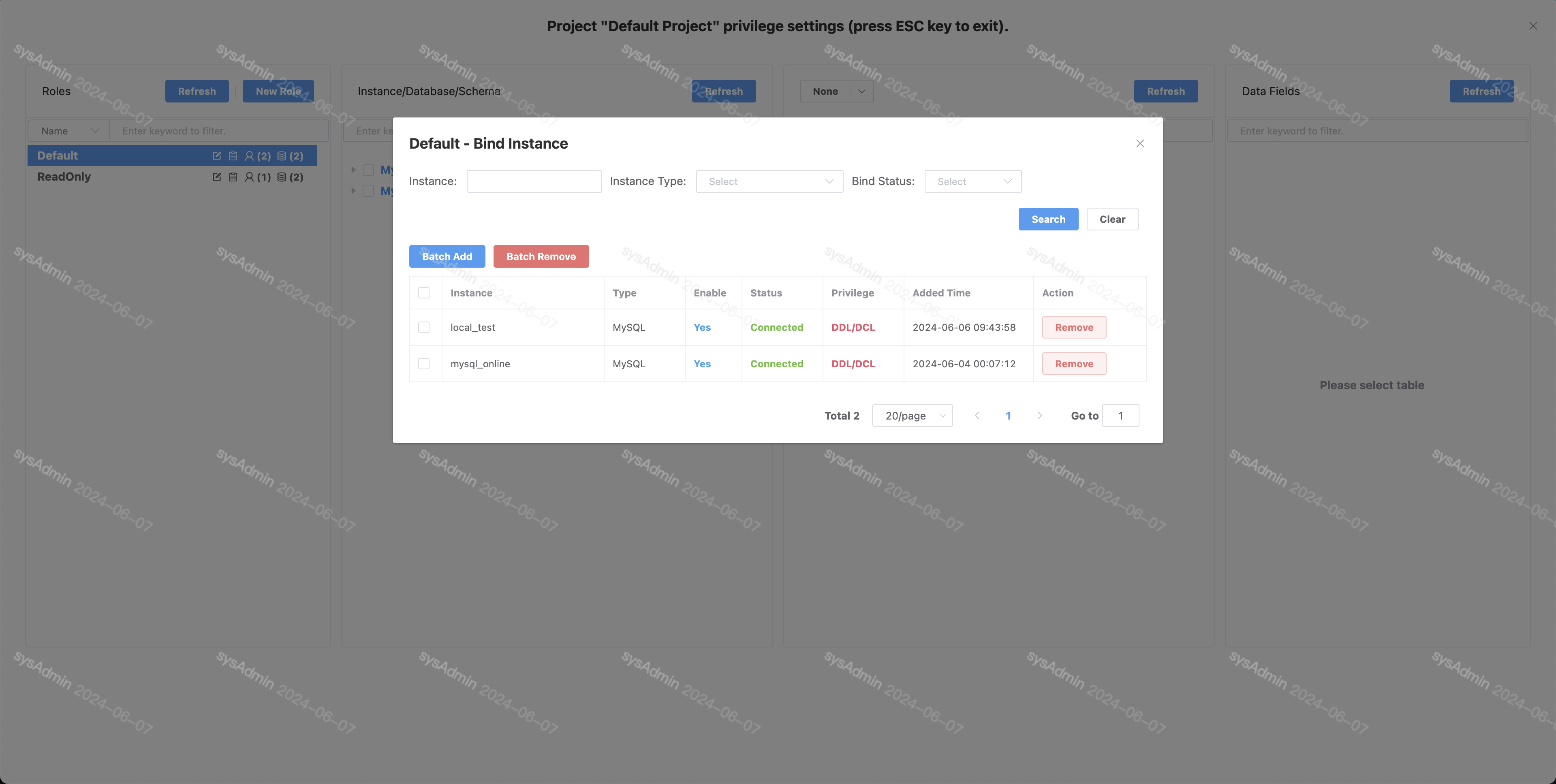
# 5. Role permission settings
Click the role name to expand the list of data sources associated with the current role, and click the corresponding data source to set read-only (DQL), read-write (DML), and administrative (DDL) permissions for libraries and tables.
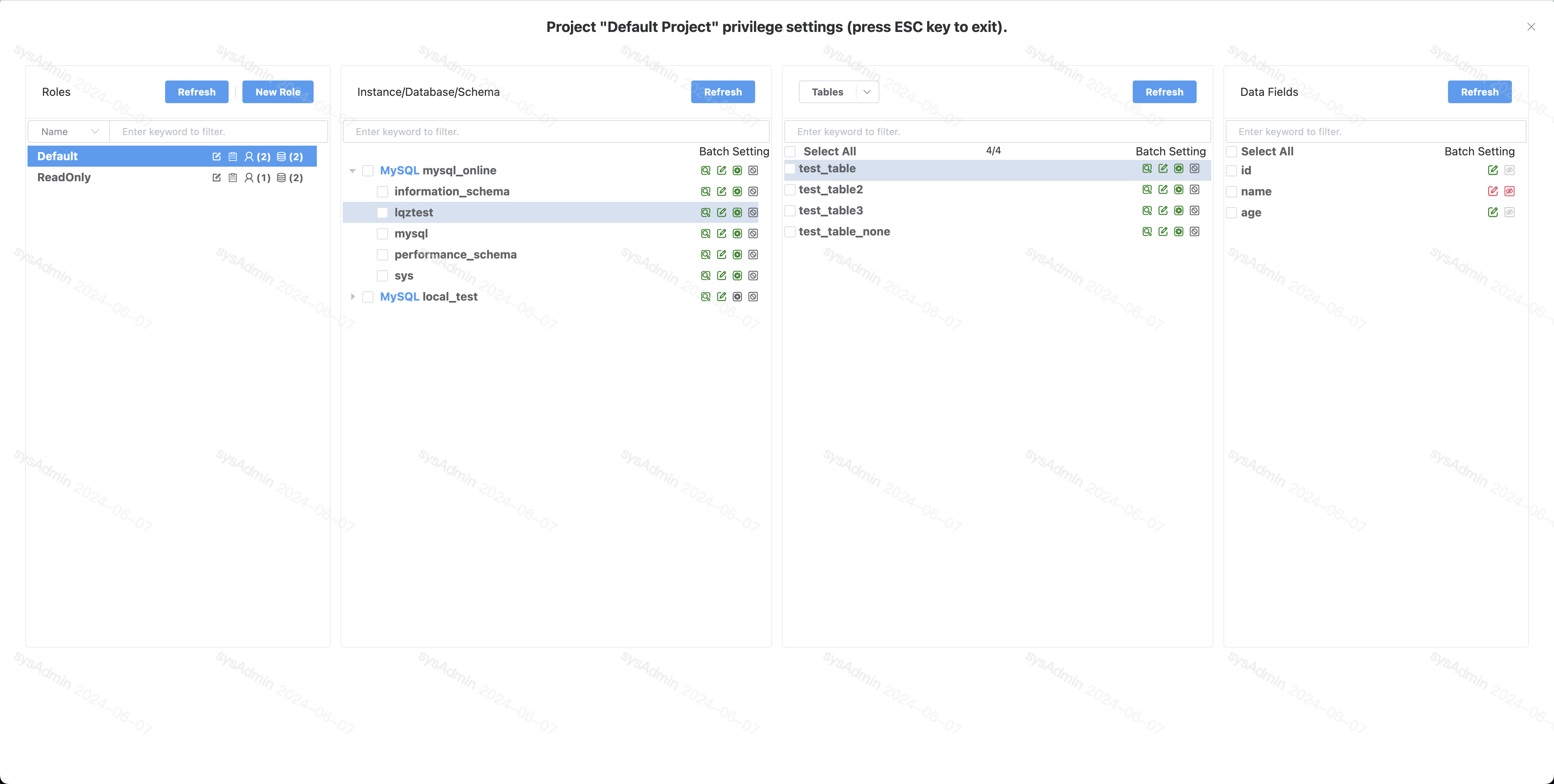
# 5. Field desensitization settings
Click the role to expand the data source associated with the current role, select "Sensitive" on the corresponding field, select the desensitization method in the popup window and click the button to submit.
Select the desensitization method in the pop-up window and click the button to submit.
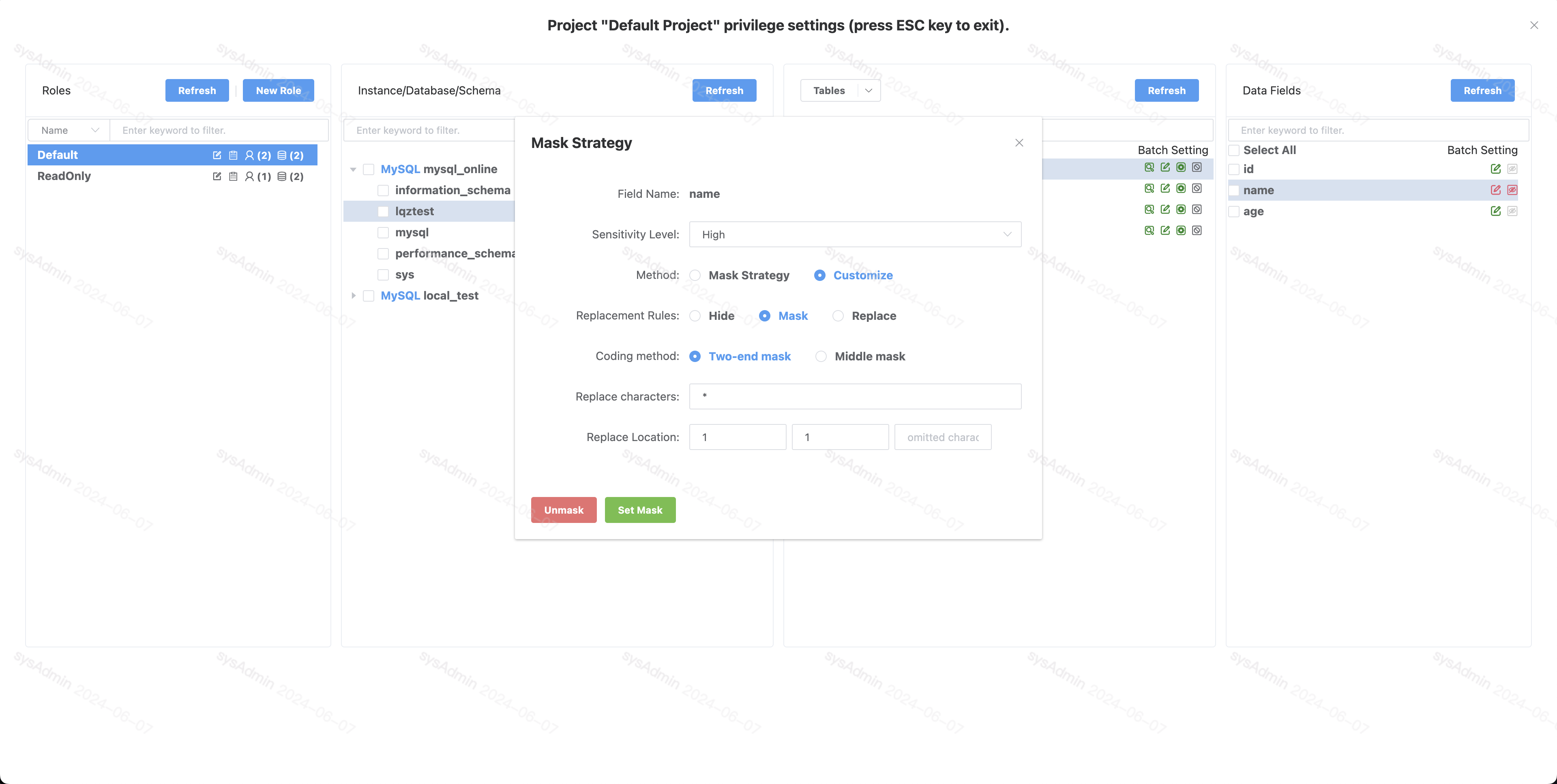
After setting up, cut back to the query page and check the query results, the fields have been desensitized and displayed.