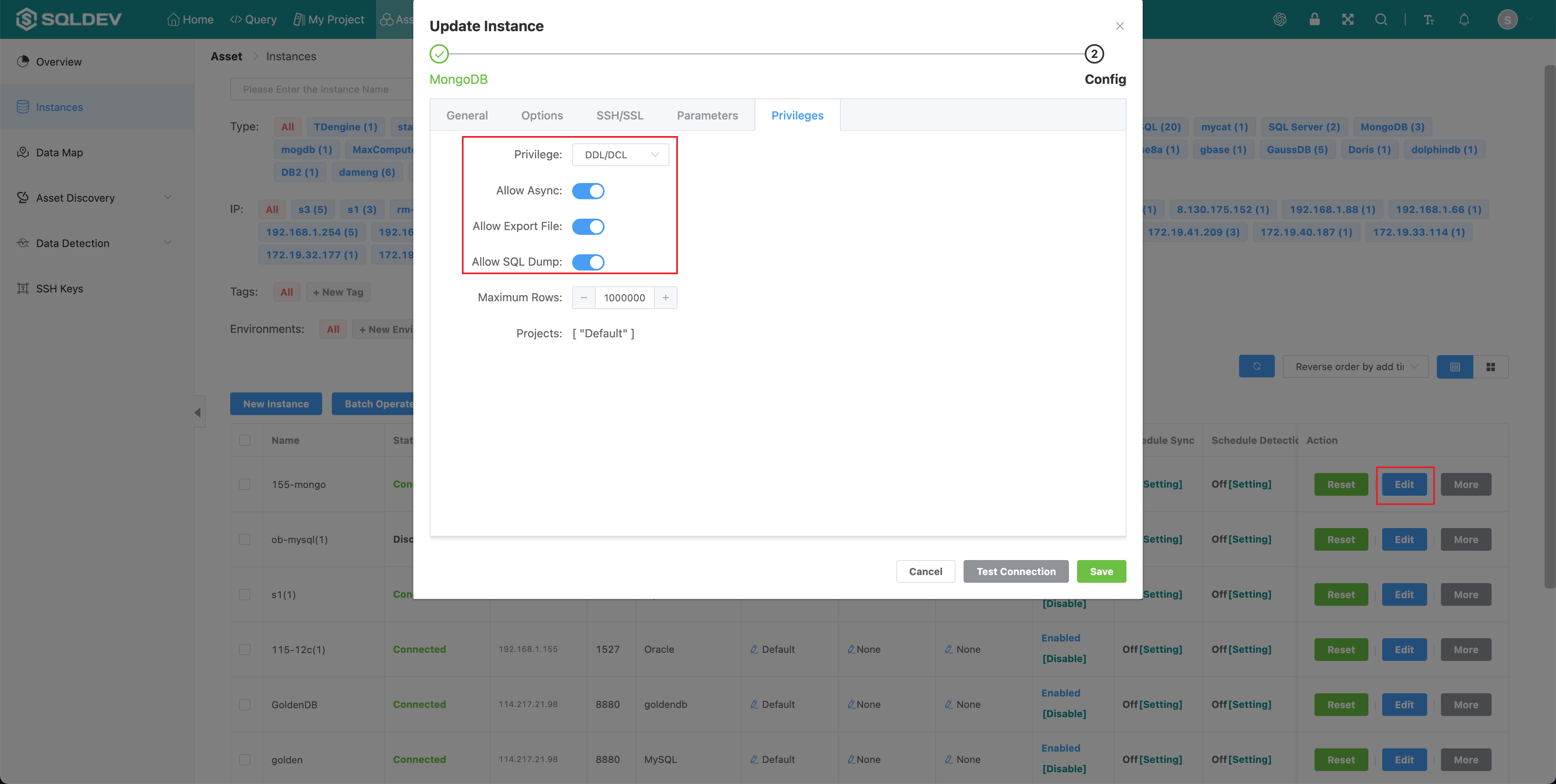# Instance
# 1. New Instance
# Instance management
System administrator to manage instance.
Add a new instance
Enable/Disable a instance
Schedule sync of a instance
Reset the instance connection pool
Edit instance configuration
Operation. 1.
- Click "Asset" - "Instances" menu
2、Operation
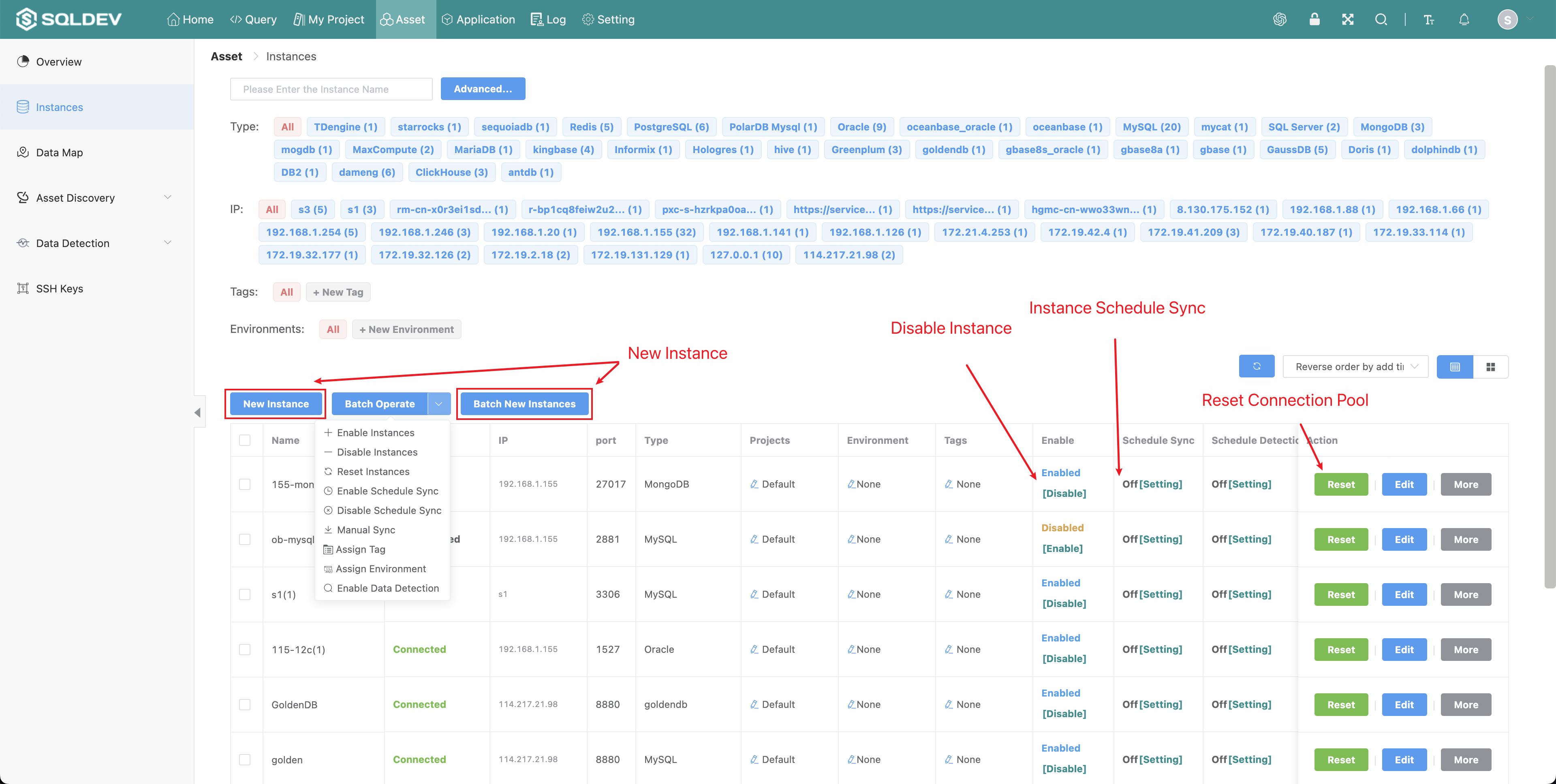
# Add a new instance
Operation.
- Click the "New Instance" button
- In the pop-up box, enter the instance name, select the instance type, and enter the instance description.
- Click OK
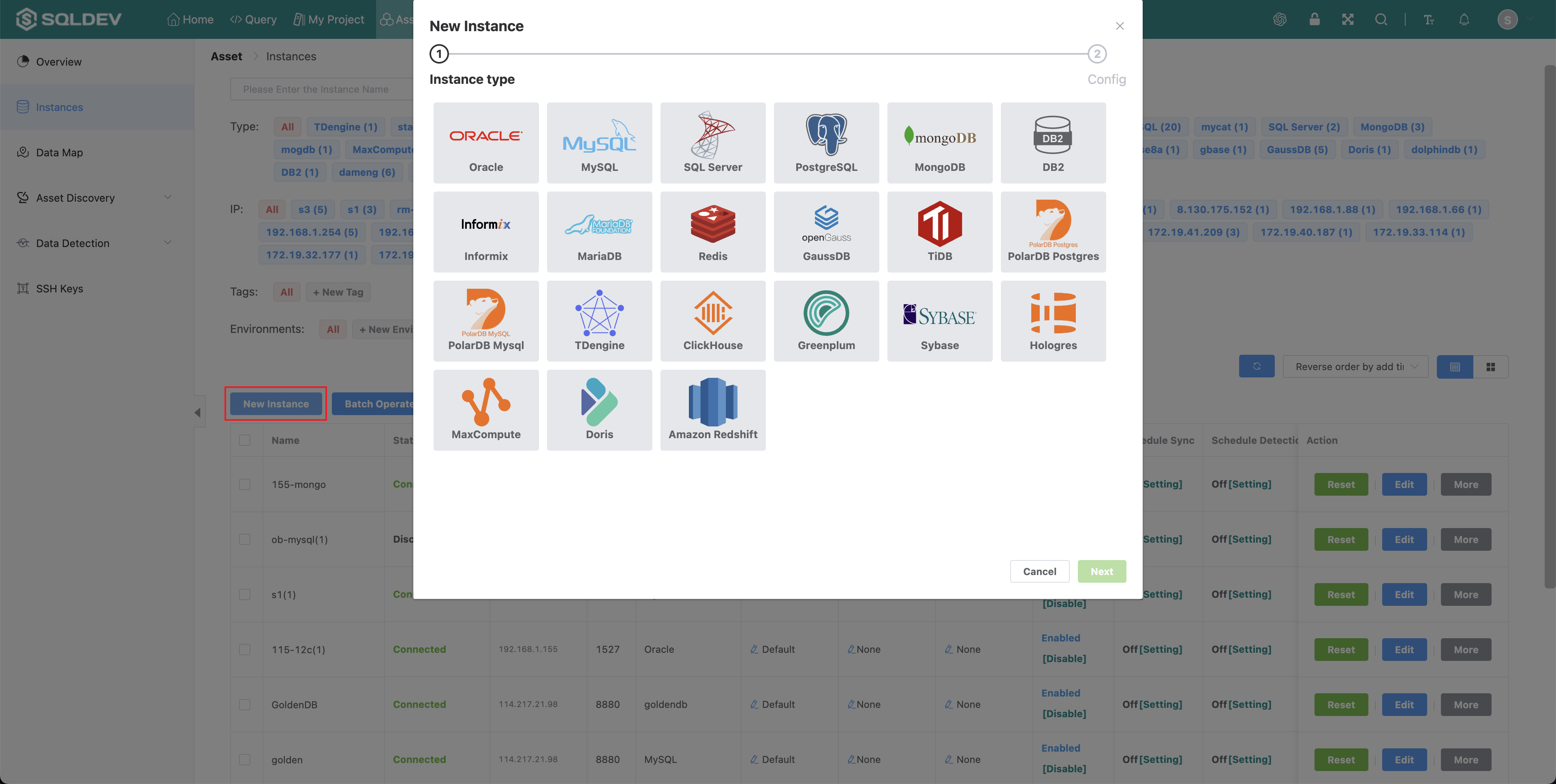
# Enable/Disable a instance
Operation.
- Click "Disable"/"Enable", as follows.
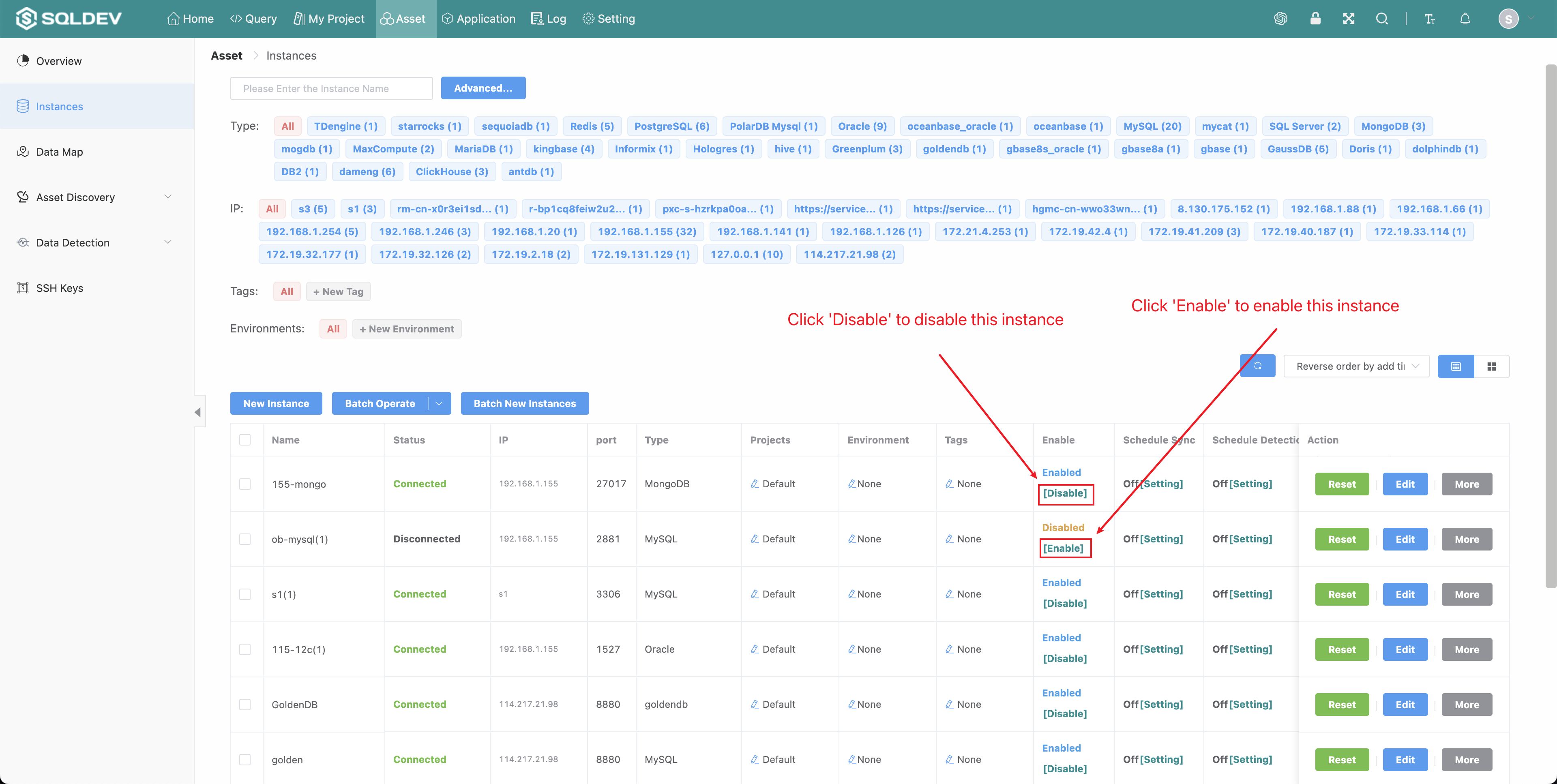
# Schedule sync of a instance
For instances where the data structure changes frequently (adding tables, modifying table structures, etc.), you can use the timed synchronization feature.
Operation.
In the "Schedule Sync" column, click "Settings".
Turn on the "Auto Sync" switch
Set the synchronization rules
Click OK
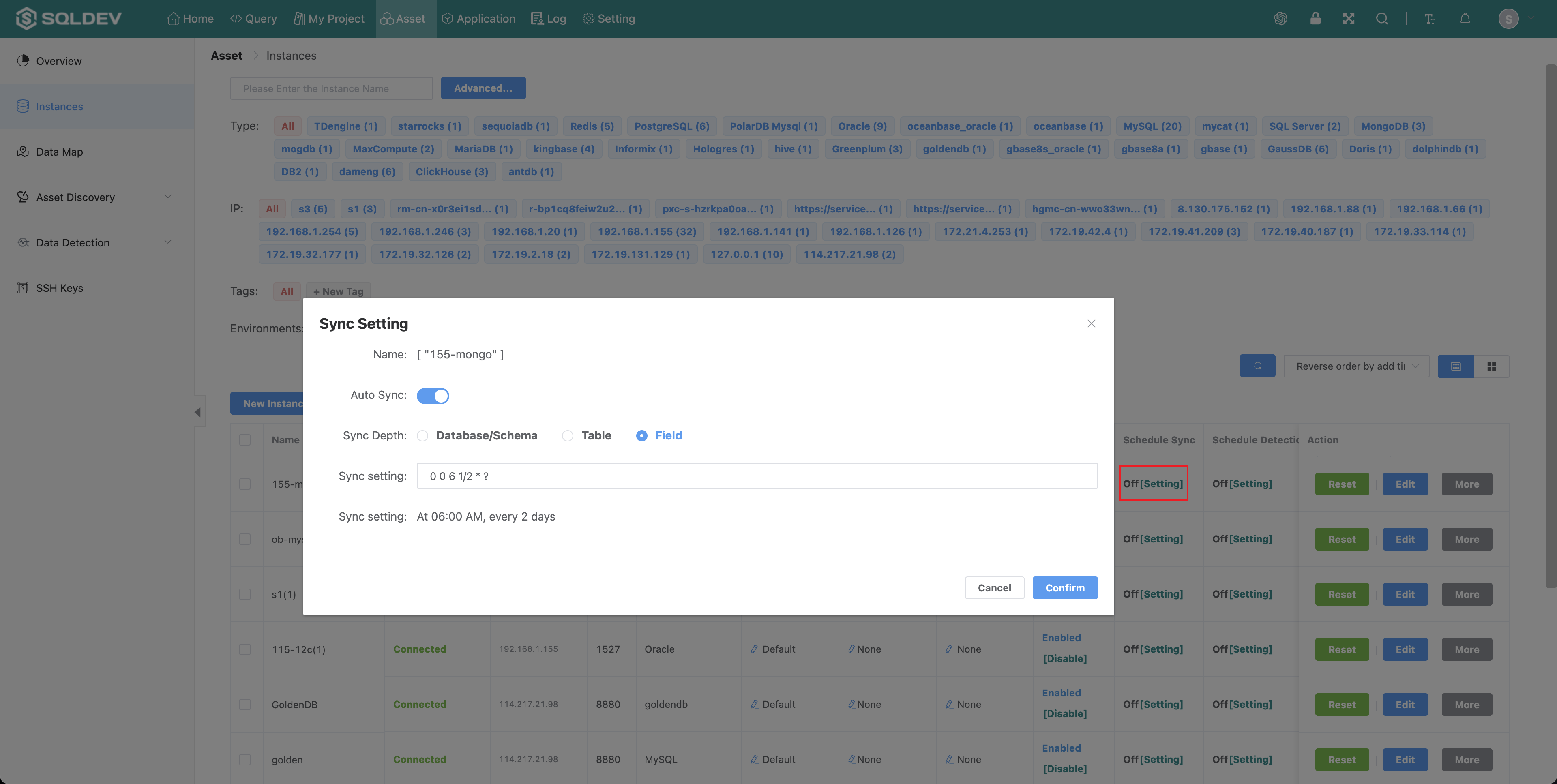
# Reset the instance connection pool
Reset the connection pool for the instance
Operation.
- Click the "Reset Connection Pool" button, as follows
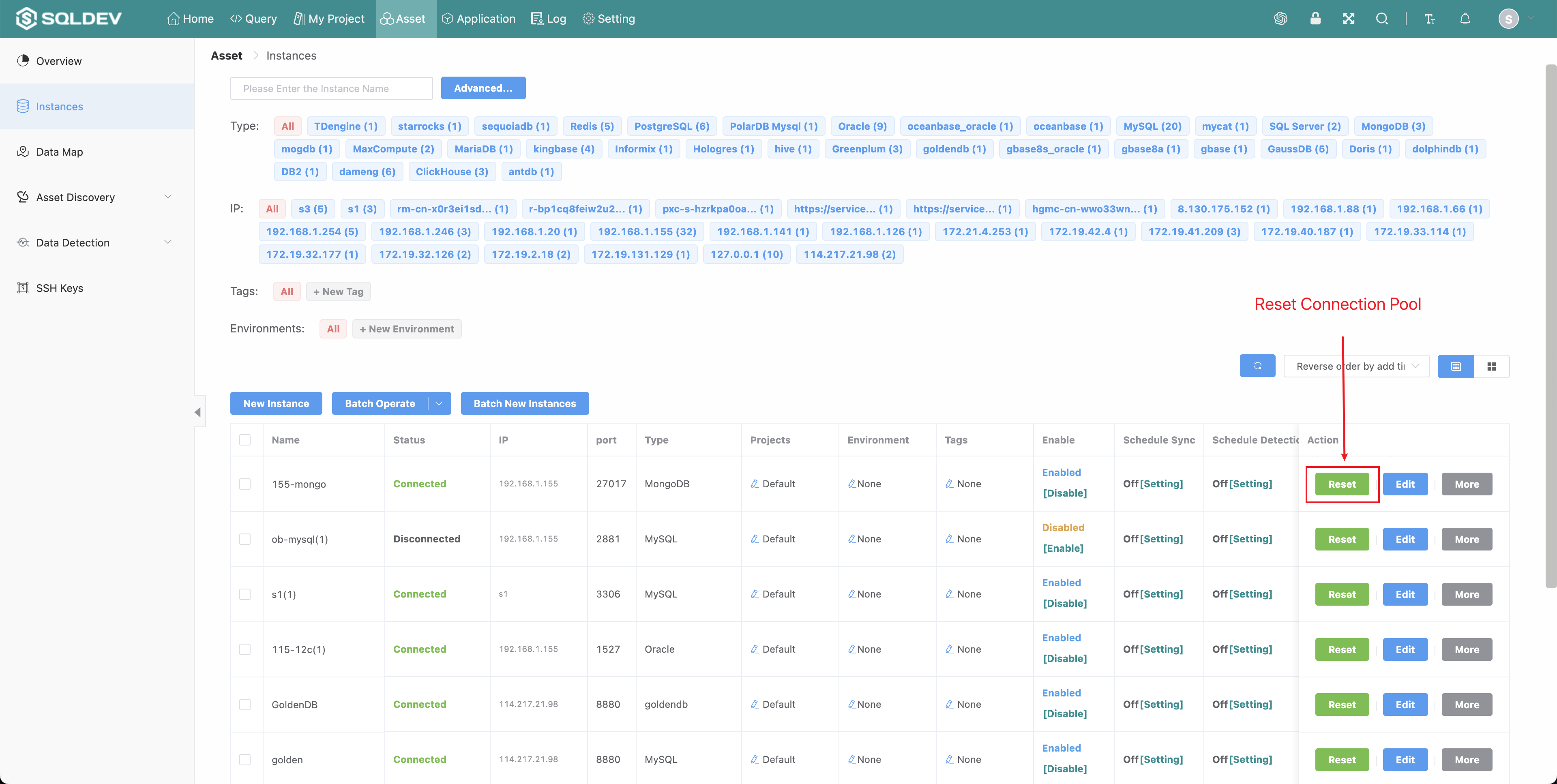
# Edit instance configuration
name, ip address, port, database, username, password, permissions, number of connections, maximum number of queries, description
Operation.
Click "Modify" button
Modify the instance information, as follows.